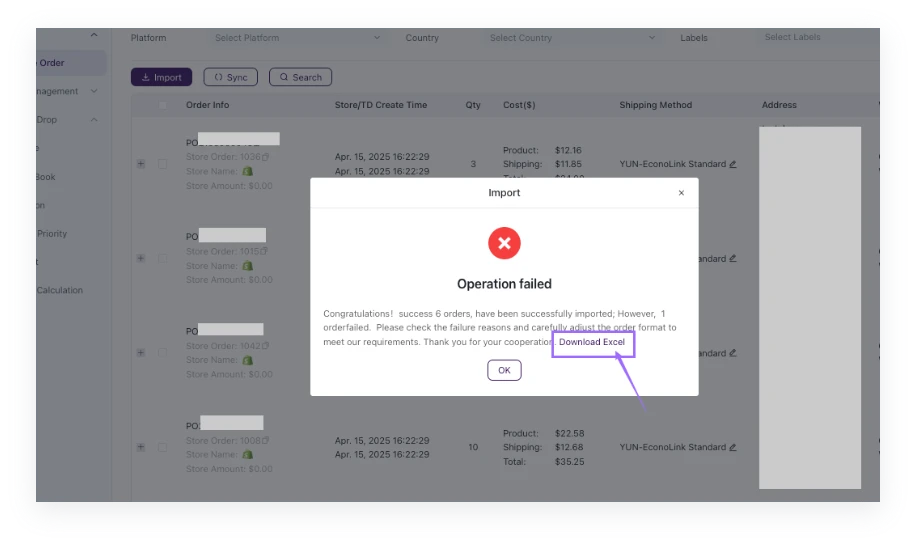How to Import an Excel/CSV Order?
If you don't have a store or website connected to our platform, you can import orders via Excel/CSV files. Here are the general steps: 1. Log into your TeemDrop account > Orders > Purchase Orders > Imported > Click the [Import Orders] icon. 2. Click [Download] to get our template. 3. Fill in the order details. 4. Return to Orders > Purchase Orders > Imported and upload the edited Excel file.
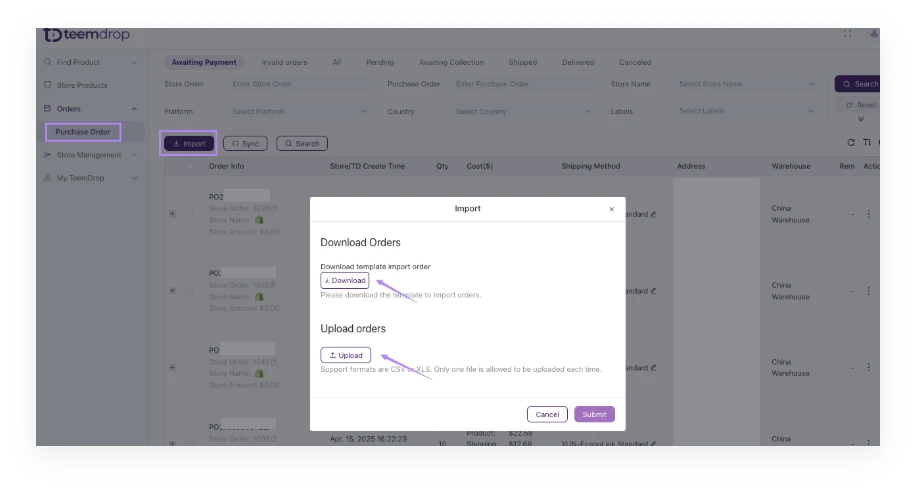
✨ Notes:
Formatting and Order Number Rules
- Do not remove or modify the top row in the example. It serves as a crucial reference for the correct data structure.
- The Order Number must be the actual order number from your store. This ensures accurate order tracking and management.
- For products with variants, make sure to include the variant details in the SKU. For instance, use "SU00000001 - Black - L" instead of just "SU00000001". This differentiation is essential for precise product identification.
Tax and IOSS Requirements
- When shipping orders to EU countries and Brazil, it is mandatory to fill in your tax number. This is a legal requirement for proper customs clearance and tax compliance.
- If you want to apply TeemDrop's IOSS (Import One - Stop Shop), you can set it up in 'Edit Address' after uploading the Excel file. However, remember to set the IOSS options in My TeemDrop > Declaration in advance. This sequential process ensures seamless IOSS implementation.
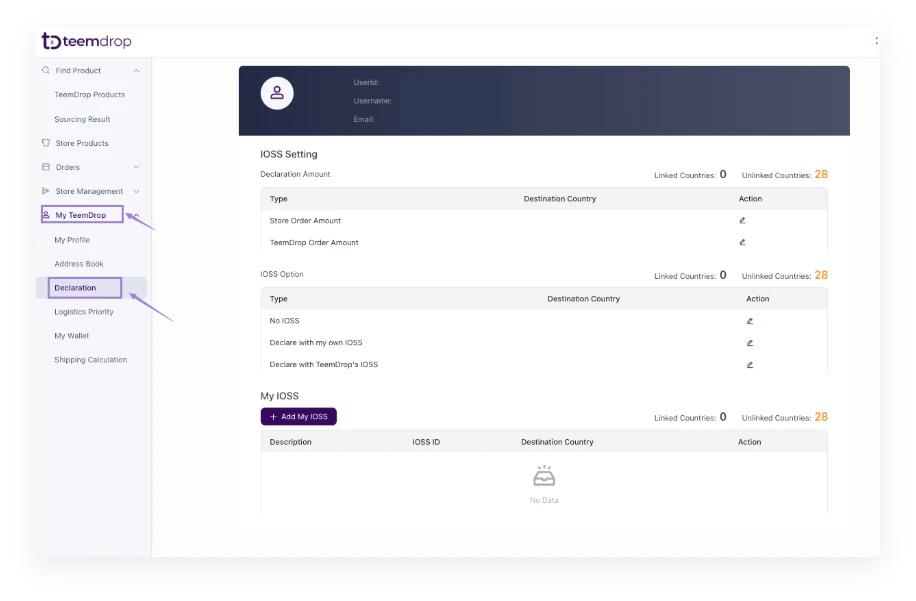
Import Failure Handling
- After the import process is finished, if any orders encounter import failures, you can download the Importing Failed excel to check the failure reasons. Identifying these issues promptly will help you resolve them and ensure a smooth order - handling workflow.